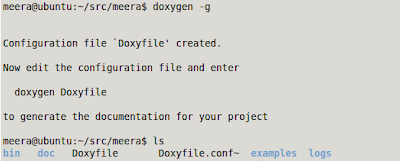java.security.ProviderException: Could not initialize NSS
at sun.security.pkcs11.SunPKCS11.(SunPKCS11.java:201)
at sun.security.pkcs11.SunPKCS11.(SunPKCS11.java:103)
at sun.reflect.NativeConstructorAccessorImpl.newInstance0(Native Method)
at sun.reflect.NativeConstructorAccessorImpl.newInstance(NativeConstructorAccessorImpl.java:57)
at sun.reflect.DelegatingConstructorAccessorImpl.newInstance(DelegatingConstructorAccessorImpl.java:45)
at java.lang.reflect.Constructor.newInstance(Constructor.java:532)
at sun.security.jca.ProviderConfig$3.run(ProviderConfig.java:262)
at sun.security.jca.ProviderConfig$3.run(ProviderConfig.java:244)
at java.security.AccessController.doPrivileged(Native Method)
at sun.security.jca.ProviderConfig.doLoadProvider(ProviderConfig.java:244)
at sun.security.jca.ProviderConfig.getProvider(ProviderConfig.java:224)
at sun.security.jca.ProviderList.getProvider(ProviderList.java:232)
at sun.security.jca.ProviderList.getService(ProviderList.java:330)
at sun.security.jca.GetInstance.getInstance(GetInstance.java:157)
at java.security.Security.getImpl(Security.java:696)
at java.security.AlgorithmParameters.getInstance(AlgorithmParameters.java:130)
I wasn't able to find anything related to this exception in the Hudson user groups. A simple test to make sure I was running the correct version of Java, helped fix things. The VM was running openJDK, and after linking to the correct Sun JDK the problem went away. I was able to run the master on this VM< and also on a similar VM was able to run the slave as well.
meera@ubuntu:~/src/meera$ java -version
java version "1.6.0_20"
Java(TM) SE Runtime Environment (build 1.6.0_20-b02)
Java HotSpot(TM) Client VM (build 16.3-b01, mixed mode, sharing)
So, if in case you see this error next time, make sure and check which Java you are using.